To log in to cPanel through a client area, you typically need to follow these steps:
Access Your Client Area:
Go to the website of your hosting provider and log in to your client area. This is where you manage your hosting services.
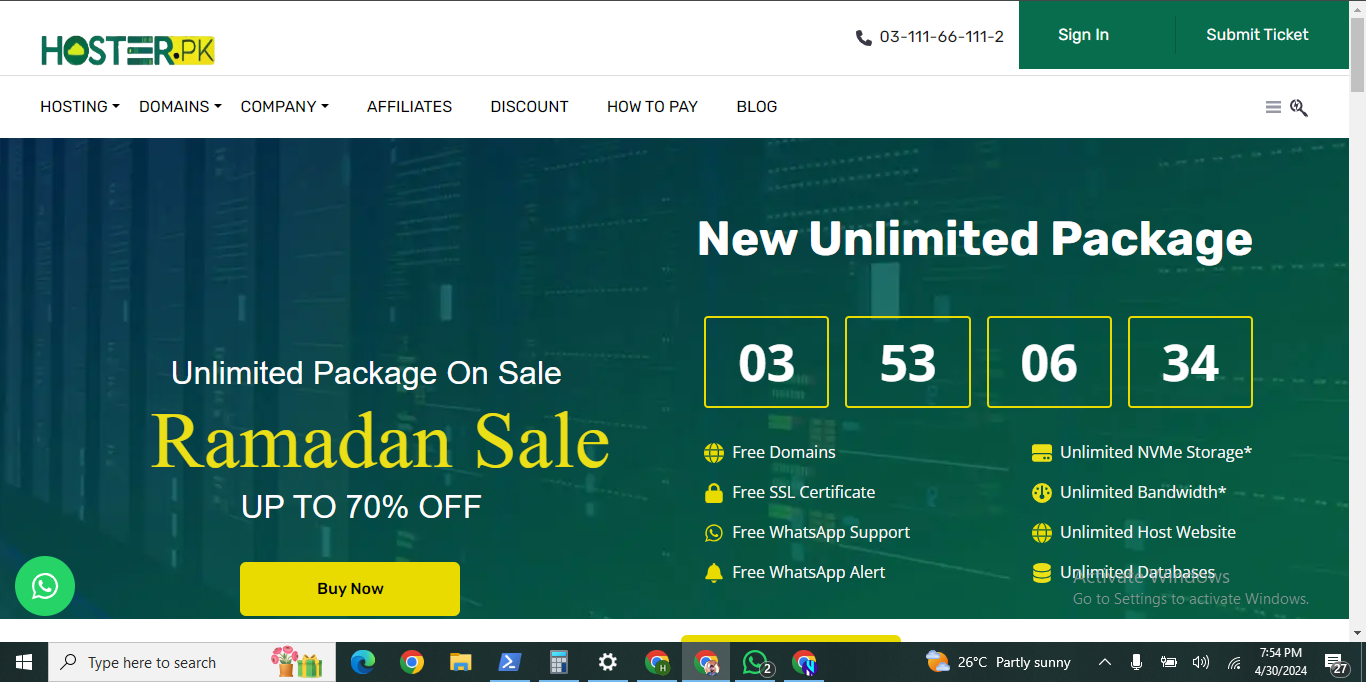
Am user of Hoster.pk SO I will guide through this. otherwise method is same for All.
Click on "Sign in" Button
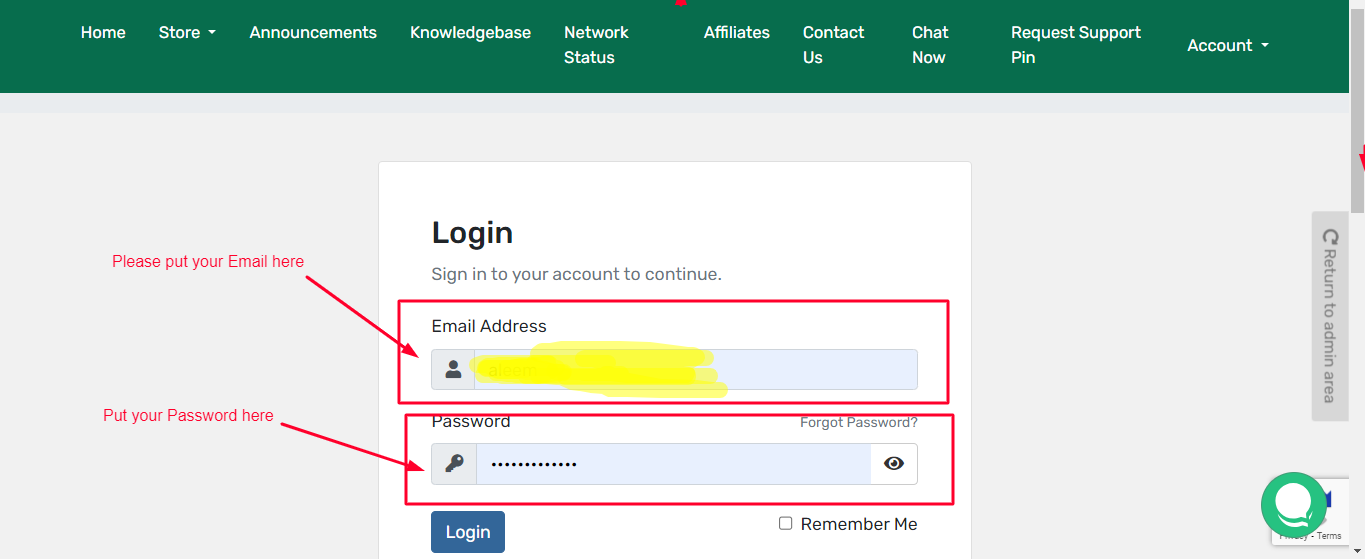
Navigate to Your Services or Products:
Once logged in, look for a section called "Services," "My Services," or "Products." Click on it to view a list of your active services.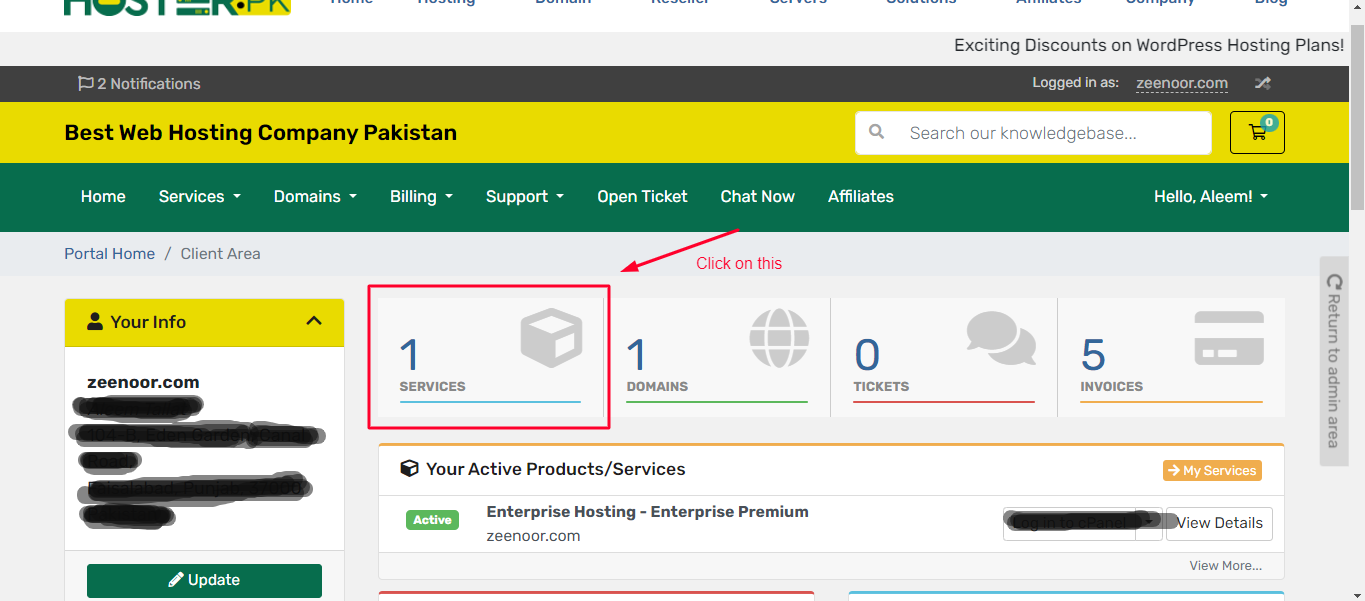
Find Your Hosting Package:
Locate the hosting package for which you want to access cPanel. It might be listed by the domain name associated with it or by the hosting plan name.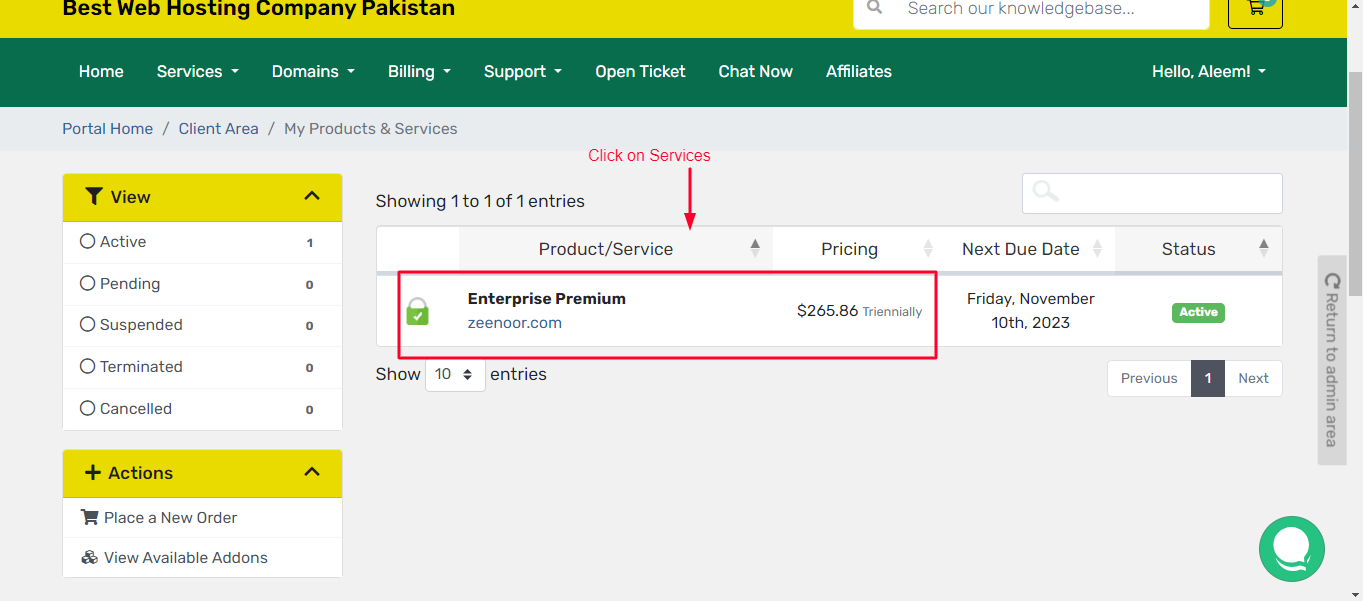
Access cPanel
: Look for an option such as "Manage," "Login to cPanel," or "Control Panel." Click on it, and it should take you directly to the cPanel interface.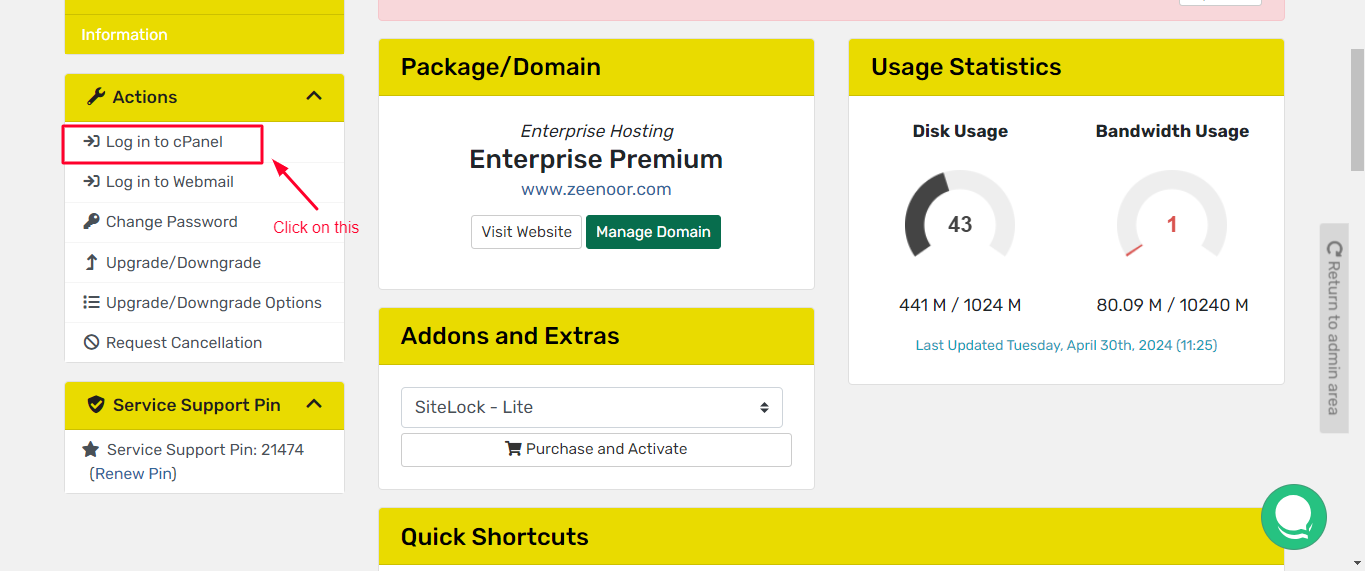
Log In to cPanel:
You may need to enter your cPanel username and password to access the control panel. This information is typically provided to you by your hosting provider when you sign up for the hosting service.
Explore cPanel:
Once logged in, you'll have access to various tools and settings to manage your website, email accounts, databases, and other aspects of your hosting environment.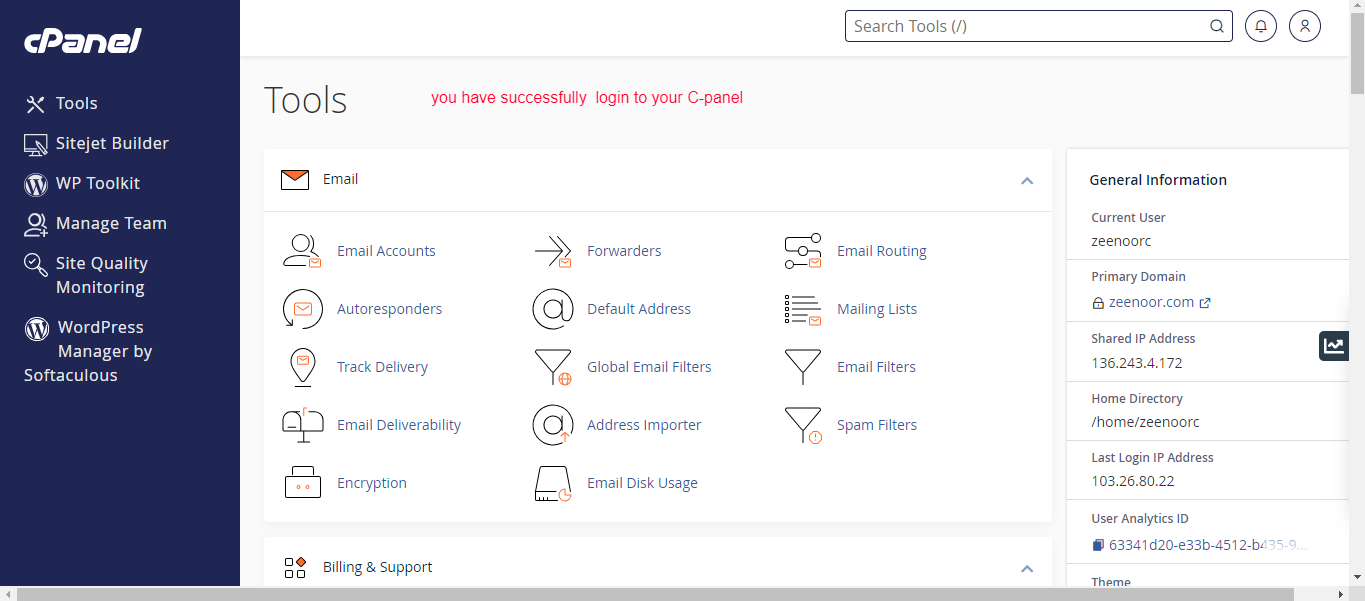
If you're having trouble finding the specific steps for logging in to cPanel through your hosting provider's client area, I recommend checking their support documentation or contacting their support team for assistance.
To log in to cPanel directly through a web link, you typically follow this format:
https://yourdomain.com/cpanel
Replace "yourdomain.com" with your actual domain name. When you visit this URL in your web browser, you should be prompted with a login page for cPanel.
Here are the steps in detail:
Open Your Web Browser:
Launch your preferred web browser.
Enter the cPanel URL:
In the address bar, type the URL to your cPanel login page using the format mentioned above. For example, if your domain is "example.com," you would type:
https://example.com/cpanel
Enter Your cPanel Credentials:
Once you access the cPanel login page, you'll be prompted to enter your cPanel username and password.
Log In:
After entering your credentials, click on the "Log In" or "Sign In" button to access your cPanel dashboard.
Explore cPanel:
You'll now have access to the various features and tools available in cPanel to manage your website, email accounts, databases, and more.
If you encounter any issues logging in, double-check your username and password. If you've forgotten your cPanel login credentials, you may need to contact your hosting provider for assistance in resetting them.
If you have required Mazeed Information please write a comment I will surely reply you in comment.
If you Required more informative content Like this then Contact me or Email me on [email protected]
or visit aleemtallat.zeenoor.com.
Am DevOps professional, I specialize in bridging the gap between development and operations teams, focusing on automating processes, improving collaboration, and ensuring continuous delivery of software. My expertise lies in implementing and managing tools and practices for configuration management, infrastructure as code, continuous integration/continuous delivery (CI/CD), monitoring, and scalability. You excel in creating efficient and reliable software delivery pipelines, optimizing deployment processes, and fostering a culture of collaboration and innovation within organizations


You must be logged in to post a comment.